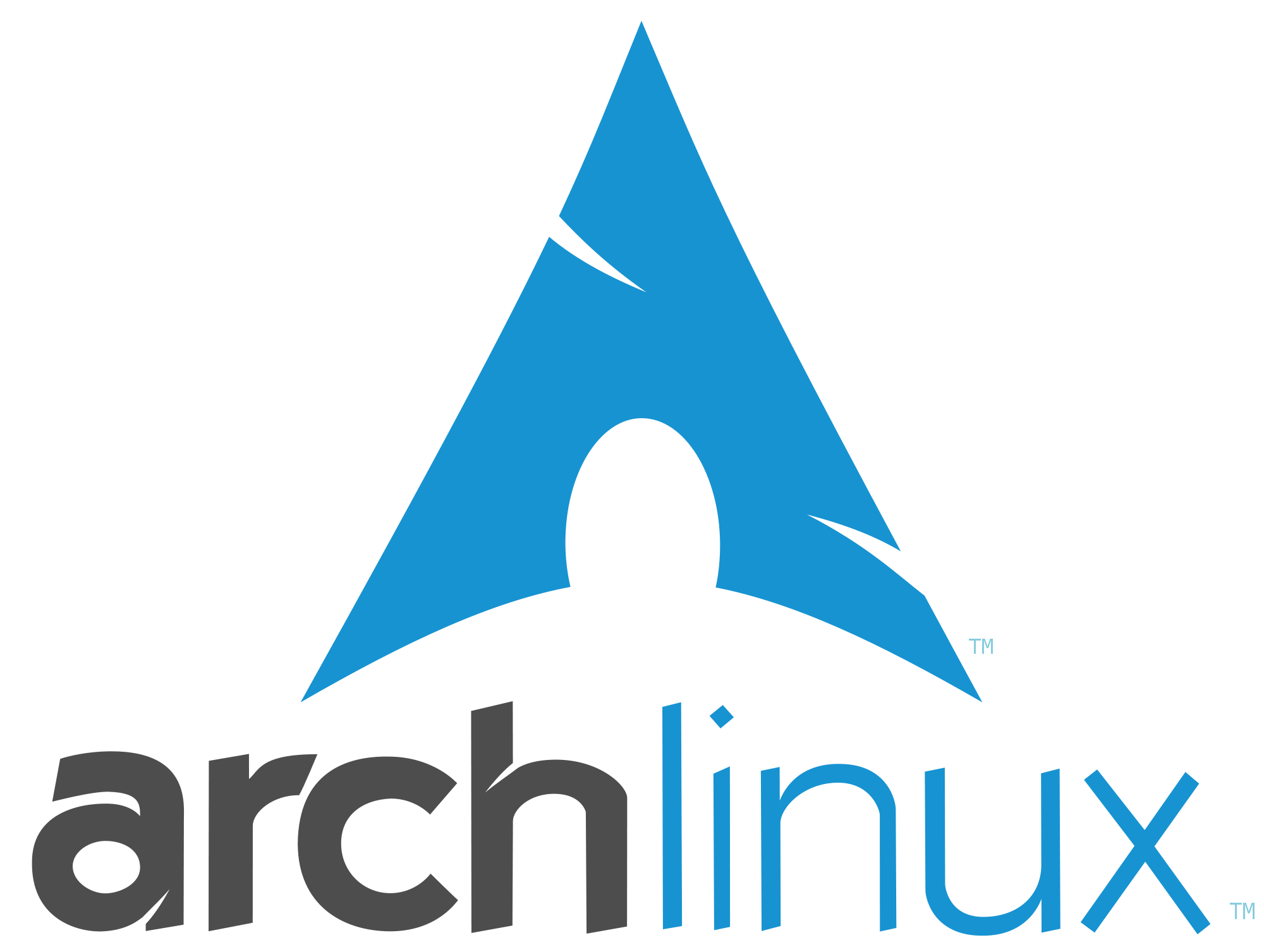
Recently I ran into some GPG errors with pacman that were quite frustrating to fix. The symptoms look something like this when trying to run a command like sudo pacman -Syu:
error: GPGME error: No data
error: GPGME error: No data
error: GPGME error: No data
:: Synchronising package databases...
core 974.9 KiB 1134 KiB/s 00:01 [#########################################################] 100%
extra 974.9 KiB 1547 KiB/s 00:01 [#########################################################] 100%
community 974.9 KiB 1486 KiB/s 00:01 [#########################################################] 100%
error: GPGME error: No data
error: GPGME error: No data
error: GPGME error: No data
error: failed to synchronize all databases (invalid or corrupted database (PGP signature))
It evidently happens from time to time, as evidenced by previous internet threads:
This post is mostly a note to myself on how to fix this if I run into it again, which you might also benefit from.
It annoys me when I have to, but it’s just… a good idea. Save your work, take a deep breath, and restart.
You can use the Pacman Mirrorlist generator to re-generate your pacman mirror list.
Remember that you can select multiple (individual) entries in list of options by pressing CTRL when clicking!
Once you have a list you like, copy it to your clipboard and then run the following to backup the current list and edit the main list:
sudo mv /etc/pacman.d/mirrorlist /etc/pacman.d/mirrorlist.bak
sudo vim /etc/pacman.d/mirrorlist
pacman with pacman-keyYou can re-generate the keys for pacman by first getting rid of the stored secrets:
sudo rm -rf /etc/pacman.d/gnupg
sudo rm -R /var/lib/pacman/sync
Then, you can run pacman-key to initialize and re-generate the trust roots:
sudo pacman-key --init
sudo pacman-key --populate
pacmanAt this point hopefully you should be able to update pacman without errors:
sudo pacman -Syy