 +
+
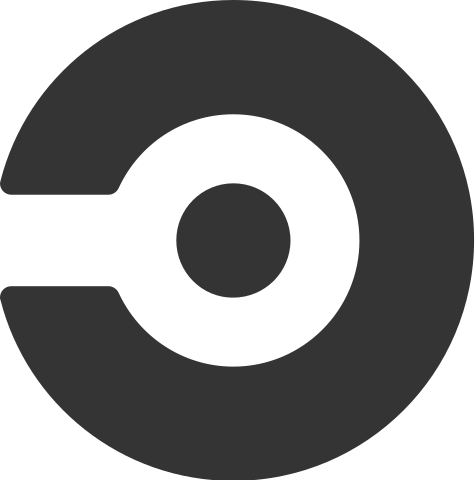
tl;dr - A while back I had to set up Python E2E tests on CircleCI. It took lots of experimentation so I thought I’d share
While working with a previous client I had the distinct misfortune of not working with Gitlab’s CI system but instead with CircleCI’s. Alright, CircleCI isn’t that bad, but it is distinctly more complicated and less well documented than GitLab’s and as such is harder to use. In particular I was trying to wire up some E2E tests to run and couldn’t figure out how to do so easily – where GitLab supports “services” that effectively let you run just about any container alongside your main test container, CircleCI required quite a bit of other configuration. In particular I had to:
circleci/classic:201808-01 image)I’ll get to it, here’s the working configuration that I ended up with:
version: 2.1
workflows:
e2e_test:
jobs:
- e2e_test
commands:
restore_machine_cache:
steps:
- restore_cache:
# https://discuss.circleci.com/t/add-mechanism-to-update-existing-cache-key/9014/12
# when restoring, the prefix will be used, and most recent epoch selected
key: machine-local-package-cache
- run:
name: Restore pyenv opt cache
command: |
test -f ~/machine-cache-pyenv.tar.gz && tar -C / -zxvf ~/machine-cache-pyenv.tar.gz
test -f ~/machine-cache-pyenv.tar.gz || echo "achived /opt contents (machine-cache-pyenv.tar.gz) not present"
update_machine_cache:
steps:
- run:
name: Copy pyenv /opt cache
command: |
tar -zcvf ~/machine-cache-pyenv.tar.gz /opt/circleci/.pyenv/versions/3.7.3
ls ~/machine-cache-pyenv.tar.gz
du -hs ~/machine-cache-pyenv.tar.gz
- save_cache:
# https://discuss.circleci.com/t/add-mechanism-to-update-existing-cache-key/9014/12
# when saving, later epoch will ensure newer version is restored on next run
key: machine-local-package-cache-{{ epoch }}
paths:
- "~/.cache/pip"
- "~/.pyenv"
- "~/.pip-cache"
- "~/.local/share/virtualenvs"
- "~/machine-cache-pyenv.tar.gz"
install_docker:
steps:
- run:
name: install docker client
command: |
set -x
VER="18.09.1"
test -f /tmp/docker-client.tgz || sudo curl -L -o /tmp/docker-client.tgz https://download.docker.com/linux/static/stable/x86_64/docker-$VER.tgz
sudo tar -xz -C /tmp -f /tmp/docker-client.tgz
sudo mv /tmp/docker/* /usr/bin
jobs:
e2e_test:
# Machine executor needs to be used here -- otherwise docker networking won't work correctly
machine:
image: circleci/classic:201808-01
steps:
- checkout
- run:
name: Install python prereqs
command : |
sudo apt-get install -y make build-essential libssl-dev zlib1g-dev libbz2-dev \
libreadline-dev libsqlite3-dev wget curl llvm libncurses5-dev libncursesw5-dev \
xz-utils tk-dev libffi-dev liblzma-dev python-openssl git libpq-dev python3-dev
- restore_machine_cache
- run:
name: Update pyenv & install pipenv
command: |
git clone git://github.com/pyenv/pyenv-update.git $(pyenv root)/plugins/pyenv-update
pyenv update
pyenv global 3.7.3
sudo pip install pipenv
- run:
name: setup & test-e2e
command: |
cd home-agent
PIPENV_YES=true make setup test-e2e
- update_machine_cache
dockerOn the same project, I also had to manage the building and publishing of docker containers that we’d end up running in production to AWS’s Elastic Container Registry (ECR). That also took more time than I expected – so here’s what it took to get it done.
version: 2.1
workflows:
publish:
jobs:
- build_and_publish_image:
filters:
branches:
# publish images to ECR on pre-release branches
only: /release-v([0-9]+\.*)+/
tags:
# only publish images to ECR when a version is tagged
only: /v([0-9]+\.*)+/
commands:
restore_pip_cache:
steps:
- restore_cache:
key: pip-local-package-cache
update_pip_cache:
steps:
- save_cache:
# https://discuss.circleci.com/t/add-mechanism-to-update-existing-cache-key/9014/12
# when saving, later epoch will ensure newer version is restored on next run
key: pip-local-package-cache-{{ epoch }}
paths:
- "~/.cache/pip"
- "~/.pip-cache"
- "~/.local/share/virtualenvs"
install_docker:
steps:
- run:
name: install docker client
command: |
set -x
VER="18.09.1"
test -f /tmp/docker-client.tgz || sudo curl -L -o /tmp/docker-client.tgz https://download.docker.com/linux/static/stable/x86_64/docker-$VER.tgz
sudo tar -xz -C /tmp -f /tmp/docker-client.tgz
sudo mv /tmp/docker/* /usr/bin
jobs:
build_and_publish_image:
docker:
# NOTE: The circleci/python image is only used for quick access to 'pip',
# build is done in docker via the 'docker-image' Makefile target called below
- image: circleci/python:3.7.3
steps:
- checkout
- install_docker
- setup_remote_docker
- restore_pip_cache
- run:
name: install awscli
command: |
sudo pip install --upgrade pip
pip install --user awscli
- update_pip_cache
- run:
name: build docker image
command: |
cd home-agent && make docker-image
- run:
name: Push to ECR
command: |
cd home-agent
export AWS_ACCESS_KEY_ID=$ECR_PUSH_AWS_ACCESS_KEY_ID
export AWS_SECRET_ACCESS_KEY=$ECR_PUSH_AWS_SECRET_ACCESS_KEY
export PATH="${PATH}:${HOME}/.local/bin"
export VERSION=`make print-version`
export IMAGE_FULL_NAME=$AWS_ACCOUNT_ID.dkr.ecr.$AWS_REGION.amazonaws.com/$REPO_AND_IMAGE_NAME:$VERSION
eval $(aws ecr get-login --region $AWS_REGION --no-include-email)
docker push $IMAGE_FULL_NAME
As you might imagine, you’ll need to fill in a few variables via the CircleCI console here:
| variable | example | description |
|---|---|---|
ECR_PUSH_AWS_ACCESS_KEY_ID |
AKIAIOSFODNN7EXAMPLE |
The access key Id for an IAM accoun tthat is (hopefully) restricted in permissions |
ECR_PUSH_AWS_SECRET_ACCESS_KEY |
wJalrXUtnFEMI/K7MDENG/bPxRfiCYEXAMPLEKEY |
The secret access key for an IAM account that is (hopefully) restricted in permissions |
AWS_ACCOUNT_ID |
111111111111 |
The AWS account ID under which the ECR resides |
AWS_REGION |
us-east-1 |
The AWS region you’re using |
REPO_AND_IMAGE_NAME |
your-project/component |
The full name of your image |
VERSION |
0.1.0 |
The version of the image (in this example generated by the print-version Makefile target |
Hopefully it’s not too difficult for poeple to work out but it sure did take me more time than expected! There’s a lot more that could be done to increase the speed and efficiency of these builds, but for now, this should still work for those starting from nothing.
I don’t often use python in my own projects, but hopefully this information helps out some that do.