
tl;dr - Host some Thunderbird autoconfig formatted XML, and text files at the right places (thanks to MTA-STS) so clients can have easy-peasy email setup. This was a fun chance to flex my Traefik installation, and kcup.
You’re hosting your own email server right? Cool, me too. Good thing we ignored all the naysayers out there.
In the past I’ve run postfix + dovecot setups and now I run many small maddy instances (for various projects), but I never looked into autoconfig. I’ve looked into it and set it up, and now you can too (it’s not like anything was stopping you before, maybe stop being so lazy?).
For those who have no idea what I’m talking about, we’re trying to make this particular screen of Thunderbird go by faster:
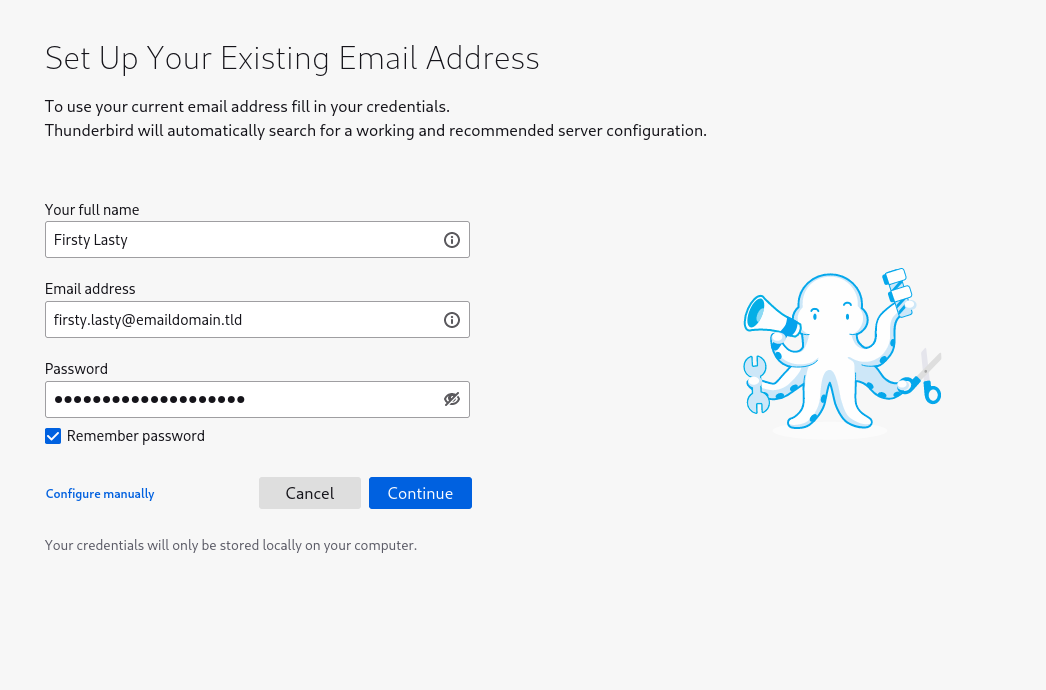
If you don’t have autoconfig set up, you may have to click that “configure manually” button link:
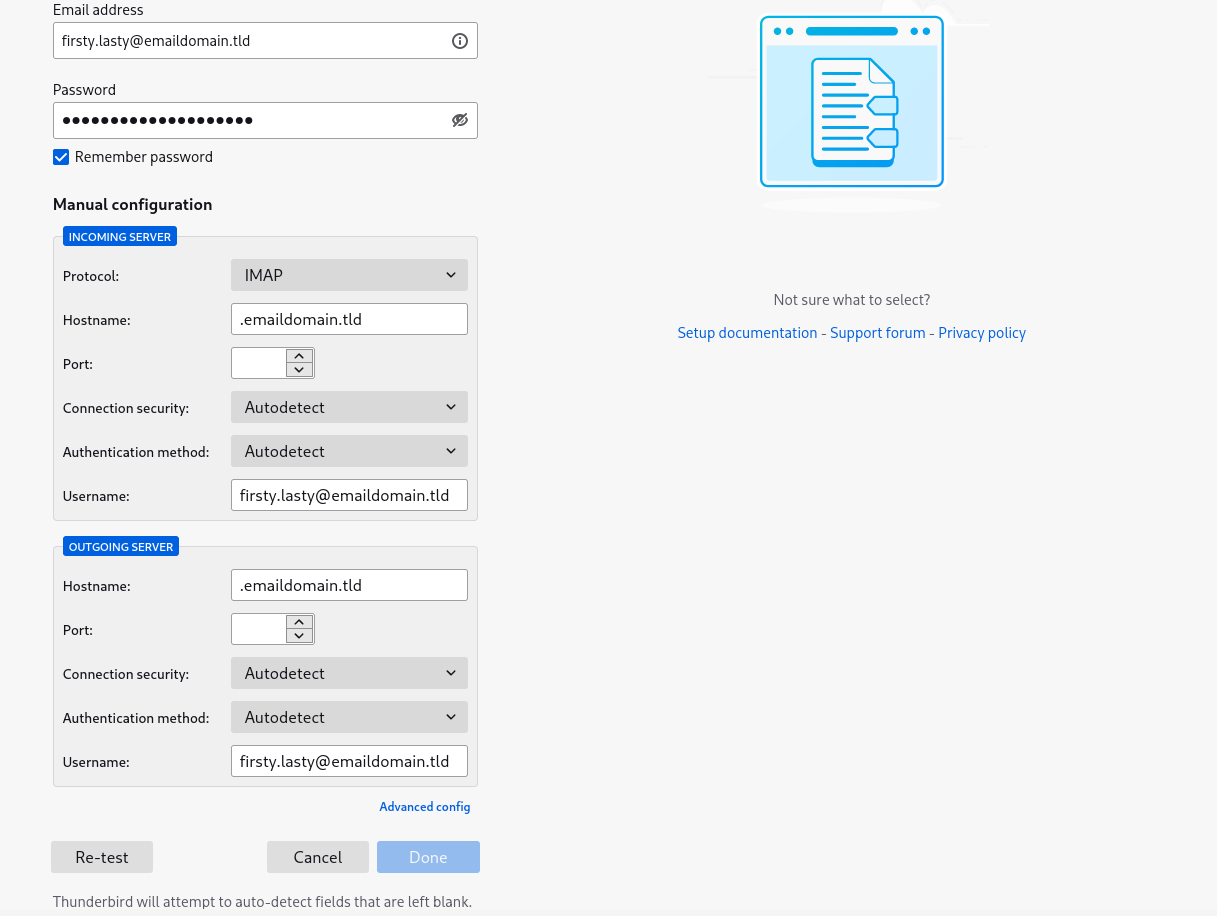
We want to make sure people don’t have to “configure manually”, unless they’re into that sort of thing.
As always, the first step is to give a good faith attempt to RTFM. How is this magical autoconfiguration supposed to work? Is there a standard?
A quick search turns up the Mozilla Wiki page on Thunderbird’s Autoconfiguration.
If you try and follow the links on that page you’ll be met with 404s @ Mozilla Developer Network (MDN), so instead here are some links to the internet archive:
It’s amazing that I could put in those links and be able to find an older version of the page cached the Internet Archive is doing God’s work. I made a donation to them and you should too:
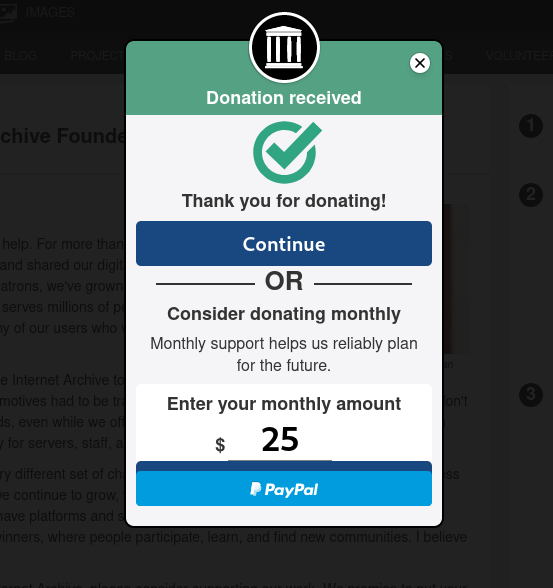
Anyway, getting back on track there are a few options listed for how to get autoconfig working:
autoconfig.yourdomain.tld/mail/config-v1.1.xml?emailaddress=<some email>yourdomain.tld/.well-known/autoconfig/mail/config-v1.1.xmlI’m going to avoid the ISPDB option here (cool that it’s there though), and go for the second option. The third one is probably the most reasonable option, but that’s not what we’re all here for – it’d be too easy. Making the query path stuff work will give me a good chance to flex my Traefik muscles – I’ll do both 2 and 3.
I’ve been working on a project I launched recently called Waaard lately, so I’ll get it working on that (the operative domain will be waaard.com). Some emails like hello@waaard.com will be expected to work properly.
Just to summarize, to get it working, we are going to:
[http|https]://autoconfig.example.com/mail/config-v1.1.xml?emailaddress=<some email address>[http|https]://example.com/.well-known/autoconfig/mail/config-v1.1.xmlYou can do this by copying the resources from before:
Here’s the example “real-world” example XML file they provided (I modified this to get to my setup):
<?xml version="1.0" encoding="UTF-8"?>
<clientConfig version="1.1">
<emailProvider id="freenet.de">
<domain>freenet.de</domain>
<displayName>Freenet Mail</displayName>
<displayShortName>Freenet</displayShortName>
<incomingServer type="imap">
<hostname>imap.freenet.de</hostname>
<port>993</port>
<socketType>SSL</socketType>
<authentication>password-encrypted</authentication>
<username>%EMAILADDRESS%</username>
</incomingServer>
<incomingServer type="imap">
<hostname>imap.freenet.de</hostname>
<port>143</port>
<socketType>STARTTLS</socketType>
<authentication>password-encrypted</authentication>
<username>%EMAILADDRESS%</username>
</incomingServer>
<incomingServer type="pop3">
<hostname>pop.freenet.de</hostname>
<port>995</port>
<socketType>SSL</socketType>
<authentication>password-cleartext</authentication>
<username>%EMAILADDRESS%</username>
</incomingServer>
<incomingServer type="pop3">
<hostname>pop.freenet.de</hostname>
<port>110</port>
<socketType>STARTTLS</socketType>
<authentication>password-cleartext</authentication>
<username>%EMAILADDRESS%</username>
</incomingServer>
<outgoingServer type="smtp">
<hostname>smtp.freenet.de</hostname>
<port>465</port>
<socketType>SSL</socketType>
<authentication>password-encrypted</authentication>
<username>%EMAILADDRESS%</username>
</outgoingServer>
<outgoingServer type="smtp">
<hostname>smtp.freenet.de</hostname>
<port>587</port>
<socketType>STARTTLS</socketType>
<authentication>password-encrypted</authentication>
<username>%EMAILADDRESS%</username>
</outgoingServer>
<documentation url="https://web.archive.org/web/20210116164029/http://kundenservice.freenet.de/hilfe/email/programme/config/index.html">
<descr lang="de">Allgemeine Beschreibung der Einstellungen</descr>
<descr lang="en">Generic settings page</descr>
</documentation>
<documentation url="https://web.archive.org/web/20210116164029/http://kundenservice.freenet.de/hilfe/email/programme/config/thunderbird/imap-thunderbird/imap/index.html">
<descr lang="de">TB 2.0 IMAP-Einstellungen</descr>
<descr lang="en">TB 2.0 IMAP settings</descr>
</documentation>
</emailProvider>
</clientConfig>
Obviously, you’re going to want to replace the freenet.de parts, unless you’re from freenet.de…
NOTE: A more thorough walk-through of the options is in the other link.
Hopefully most of you have reasonably simple hosting setups that make sense and you should be able to update some lines in Caddy or NGINX configurations and you’ll be done.
Please skip this section if you’ve got a nice reasonable setup like that, because what follows will look like chaos if you haven’t yet sipped the kubernetes kool-aid.
For the yak shavers in the house hosting their own compute with over-engineered setups, here’s how you do it on your needlessly multi-node HA k8s cluster.
kcup DeploymentYou’ll need something to serve just one file – I’m going to use the small binary I wrote called kcup. I’ve already got a maddy deployment so I’m nestling it in there:
---
apiVersion: apps/v1
kind: Deployment
metadata:
name: maddy
spec:
revisionHistoryLimit: 2
replicas: 1
strategy:
type: Recreate
selector:
matchLabels:
app: waaard
component: maddy
tier: email
template:
metadata:
labels:
app: waaard
component: maddy
tier: email
spec:
containers:
# MTA-STS (https://maddy.email/tutorials/setting-up/#mta-sts)
- name: kcup-mta-sts
imagePullPolicy: IfNotPresent
ports:
- containerPort: 3000
readinessProbe:
tcpSocket:
port: 3000
initialDelaySeconds: 5
periodSeconds: 2
livenessProbe:
tcpSocket:
port: 3000
initialDelaySeconds: 15
periodSeconds: 2
env:
- name: HOST
value: "0.0.0.0"
- name: PORT
value: "3000"
- name: FILE
value: /etc/maddy/mta-sts.txt
volumeMounts:
- name: maddy-config
mountPath: /etc/maddy
# Thunderbird Autoconfig
- name: kcup-thunderbird-autoconfig
imagePullPolicy: IfNotPresent
ports:
- containerPort: 3001
readinessProbe:
tcpSocket:
port: 3001
initialDelaySeconds: 5
periodSeconds: 2
livenessProbe:
tcpSocket:
port: 3001
initialDelaySeconds: 15
periodSeconds: 2
env:
- name: HOST
value: "0.0.0.0"
- name: PORT
value: "3001"
- name: FILE
value: /etc/maddy/autoconfig.xml
volumeMounts:
- name: maddy-config
mountPath: /etc/maddy
# Maddy
- name: maddy
# 0.5.2 as of 11/18/2021
image: foxcpp/maddy@sha256:8fa2bd8f683011501c059e866d19f7f602658a7198a6ba313d5fede42690a224
imagePullPolicy: IfNotPresent
# args:
# - -debug
ports:
# SMTP
- containerPort: 2525
- containerPort: 465
- containerPort: 587
# IMAP
- containerPort: 143
- containerPort: 993
# Monitoring
- containerPort: 9749
readinessProbe:
tcpSocket:
port: 2525
initialDelaySeconds: 5
periodSeconds: 2
livenessProbe:
tcpSocket:
port: 2525
initialDelaySeconds: 15
periodSeconds: 2
volumeMounts:
# TLS
- name: maddy-tls
mountPath: /data/tls
# Config
- name: maddy-config
mountPath: /data/maddy.conf
subPath: maddy.conf
- name: maddy-config
mountPath: /etc/maddy/aliases
subPath: aliases
# Data
- name: maddy-data
mountPath: /data
volumes:
- name: maddy-config
configMap:
name: maddy-config
- name: maddy-tls
secret:
secretName: web-tls
- name: maddy-data
persistentVolumeClaim:
claimName: maddy-data
- name: maddy-dkim
secret:
secretName: maddy-dkim
(NOTE: I use kustomize so not all the details are in here, for example resource requests and limits!)
You’re hopefully using my personal recommendation for best Ingress, Traefik, so you can use an IngressRoute (unless you’re using the Ingress or k8s Gateway API integrations), and you’re probably running cert-manager as well to manage your certs, so you’ll need a Certificate first:
---
apiVersion: cert-manager.io/v1alpha2
kind: Certificate
metadata:
name: web
spec:
issuerRef:
name: letsencrypt-prod
kind: ClusterIssuer
secretName: web-tls
commonName: waaard.com
dnsNames:
# ... other endpoints ...
- autoconfig.waaard.com
I won’t get into it here, but managing your Certificate objects manually is often better than having them created automatically – I do this all the time now.
And you’ll want of course the actual IngressRoute:
---
apiVersion: traefik.containo.us/v1alpha1
kind: IngressRoute
metadata:
name: maddy
spec:
tls:
secretName: web-tls
entryPoints:
- websecure
routes:
- kind: Rule
match: Host(`mta-sts.waaard.com`)
services:
- name: maddy
port: 3000
- kind: Rule
match: Host(`autoconfig.waaard.com`) && Path(`/mail/config-v1.1.xml`) && Query(`emailaddress=admin@waaard.com`)
services:
- name: maddy
port: 3001
- kind: Rule
match: Host(`waaard.com`) && Path(`/.well-known/autoconfig/mail/config-v1.1.xml`)
services:
- name: maddy
port: 3001
So the spec says to support HTTP as well but I’m not going to bother. I get the feeling most good mail clients will be giving HTTPS a try where possible. If you’re running an important mail client/server and disagree, email me and let me know how wrong I am.
Here’s what it looks like:
Well that was easy! Hope this article helps people out there who may be wanting this last piece of their mail hosting puzzle.